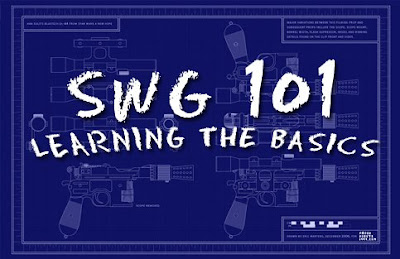
Crafting can be an overwhelming experience for new players. The number of resources and subcomponents is quite daunting. In time, crafters each devise their own methodology for organizing their resources in order to better streamline their crafting process to achieve the best results.
But even the most organized crafter sometimes finds her inventory overflowing with scores of resource stacks. During the assembly process, the crafter might be put to task to finding the correct stacks while ignoring those which are for grinding and/or for other schematics entirely.
That's where a crafting station input hopper comes into play.
Stand in front of your crafting station and bring up the radial menu. Select "Open Input Hopper" as shown below.
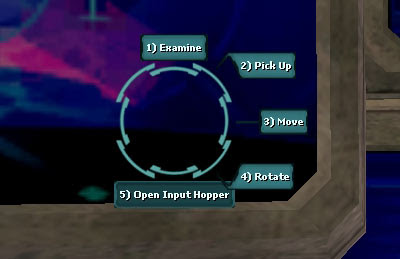
This command will open the Crafting Station. In the images, I am using a Starship Crafting Station. From your inventory, drag and drop the resources and subcomponents that you will need for the forthcoming assembly.
As you can see, I have dropped Reactor Overchargers, Copper, Gas, Radioactive (not pictured) and Steel. These materials are required to make Reactors.
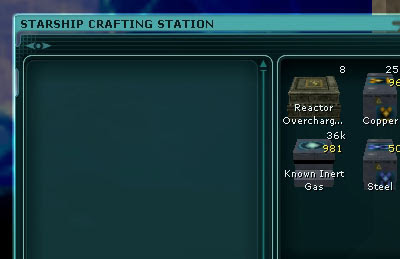
Next, begin your assembly by opening up your crafting tool and selecting the item you wish to craft. Continuing my example, I have selected a Reactor.
By default, the Item Assembly window takes you to your Inventory. This is where a crafter may be overwhelmed; so many choices and most of them wrong! No problem. Click the tab called "Inventory Hopper".
By doing so, you will see all (and only) the materials you placed within the hopper. The picture below depicts the Reactor Overchagers, Copper, Radioactive, Gas, and Steel that I dragged into the hopper earlier.
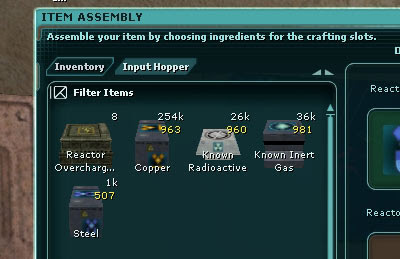
Continue assembly this type of item until you are finished. If you selected only the best (or what you desired), then you don't need to be extra careful when putting the resources into the schematic.
I think you'll find this easier then hunting around in a stuffed inventory window to look for precisely the right resources.




